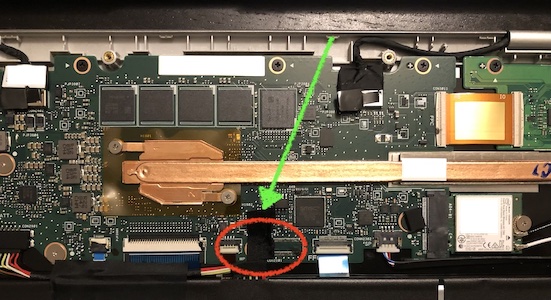jeorg-cloud-test-drives
Study project for all things cloud. Spin-offs will happen when detailing
This project is maintained by jesperancinha
Ubuntu Chrome (Tested on ACER C302C)
The whole concept of installing System in chrome is to disable OS system verification.
This can be done permanently by removing the check via hardware or just skipping the reminding everytime you log in. Ctr-D is then your most common combination using Chrome Book in Dev mode.
- Turn Laptop off
- Press
Esc,Refreshand thenPower Button. The latter is located either on the keyboard or on the left side. Check the right side if it is not found on the left. - Press
Ctrl-D - Accept
turn OS verification OFF. PressEnter5 PressCtr-D - Wait for installation to complete
- Wait for restart to complete
- Press
Ctr-Dagain - Finish installation steps
- Use
Ctr-Alt-Tto summoncrosh(Chrome Shell) shell- Download script crouton and save it in the downloads folder
-
We need to copy
croutonto a place where we can execute it.sudo mount /var -o remount,exec sudo cp ~/Downloads/crouton /var sudo sh /var/crouton -t unity -
Start Ubuntu
sudo startunity - Use
Ctrl-Alt-Shift-BackandCtrl-Alt-Shift-Forwardto exchange systems
Remove warning Dev screen
– BE VERY CAREFUL HERE –
The danger here, is that depending on your notebook mode, is of course that it can end up getting bricked. In other words, if this doesn’t work, you could potentially reach a point of no return where the computer gets bricked. Please read the original documentation about this for more info, so that you can make a conscious and informed decision.
sudo -s
cd ~/Downloads
flashrom -r bios.bin
gbb_utility --set --flags=0x01 bios.bin bios.new
flashrom -w bios.new
If you see that something is wrong, but you still have access to the shell, you can try to revert your changes by writing the original dump:
flashrom -w bios.bin
sudo rm -rf /usr/local/chroots/xenial
Note that reverting this change isn’t done in a trivial way. You really need to revert everything. So you need to go back to normal mode, let Chrome OS make all the updates, before you can go back to the developer mode with the OS verification turned off.
Others
sudo sh /var/crouton -r list
enter-chroot
sudo mount /var -o remount,exec
sudo sh /var/crouton -t unity -u
Performing updates
We have these options to choose from operating systems among others: xfce and unity. They can be started with commands startxfce4 and startunity respectively.
However, we sometimes may need to do workarounds. Luckily we don’t have to load the full system. If we issue this command we can get into our OS and perform the necessary workarounds:
sudo enter-chroot [-n chrootname]
Issues
Ubuntu Unity - No Desktop
In the browser shell:
sudo enter-chroot
sudo apt-get install --reinstall ubuntu-desktop
Write protected mode off
To turn the C302C Google Notebook write protection off, we need to open it up. There is a hidden screw under a tape that holds the chassis against touching the circuit board. I advise against using this. I couldn’t do anything with it, and the risk bricking the computer is quite high. Nothing ever happened to me, but fair warning that the risk is there. In any case I write this just for general knowledge.
Medium article
If you would like to see a better example on how this extra system installation please check my article on medium:
![]() Chrome OS Guide to go from Zero to DevOps Hero in a nutshell
Chrome OS Guide to go from Zero to DevOps Hero in a nutshell